HIGHLIGHTS
- Are you struggling with the problem of slow internet connected to Wi-Fi?
- If yes, then you don't need to worry, slow Wi-Fi and internet speed can now be increased, or you can even say that this issue can be fixed.
- Today we are going to tell you many ways, through which you can easily increase your slow Wi-Fi and internet speed.
Slow Wi-Fi can be very annoying, especially if you are studying from home or doing work from home. Slow internet speed can ruin your day whether you need to upload work-related files to the cloud or whether you have to stream your favorite shows on Netflix. Although now this problem can be got rid of, let you know that you can now fix a slow slow Wi-Fi problem, it was not done before that, although now there are many ways through which you can do this Huh. Today, we are telling you many ways, through which you can easily solve your internet speed and problems related to slow Wi-Fi.
Is anyone else using your Wi-Fi?
Do you know who is using your router Wi-Fi network? Let us
know how you can know how many people are connected to your Wi-Fi network
besides you? Keep in mind that many devices connect to your Wi-Fi these days.
The list may include laptops, smartphones, tablets, smart TVs, set-top boxes,
gaming consoles, Wi-Fi printers, and more. Many times it happens that many
people other than you can connect on your Wi-Fi.
Use your router's web interface
Next, plug this IP address into the address bar of your web
browser and press Enter. This usually opens the interface of your router. If it
doesn't, check your router's documentation - or do a web search for its model
number and "web interface" to find out how to access it. If you have
not set a custom password and passphrase, you may need to search or check the
document to find the default for your router's model.
How to search the list of connected devices
Now you have to find an option somewhere in the web
interface of your router. Look for a link or button like "Attach
Devices," "Connected Devices" or "DHCP Clients", you
can find it on the Wi-Fi configuration page, or you can find it on some kind of
status page. On some routers, a list of connected devices can be printed on the
main device page to save a few clicks.
Now how you get this button, by clicking on it, you can easily see which devices are connected to your Wi-Fi, and how many devices are there, besides how many other devices are there, if Apart from your devices, if you find the devices of any other person here, then you will have to change your password here as well, and you will have to use such password, which is not easily known to anyone else.
Sometimes it happens that when many devices are connected to your Wi-Fi, then its speed gets divided into the same device, and you do not get proper speed. In such a situation, you must know about how many other devices are connected to your Wi-Fi.
How to protect your Wi-Fi router from cyber-attacks?
Why is router important?
The router checks incoming and outgoing traffic, acting as a
gatekeeper to ensure that no dangerous viruses enter or sensitive exits. It
controls access to your WiFi network, and through it, all devices including
your tablet, phone, laptop, desktop, and more access your network. So if
someone wants to gain access to your network, it will not take long for that
person to get access to the devices connected to your network and compromise
them.
Can you secure your router?
Yes, you can, although for this you have to follow some
steps ie any lepers that can be taken to reduce the risk of a router breaking,
we are going to tell you all the steps. . These steps are relatively easy for
this will require users to access the router's settings, which can usually be
done via a web browser or app on your phone (if your router supports it). You
can check the documentation that comes with the router on how to find these
settings.
How to access router settings in the web browser
Settings> Network and Internet> View your Network
Properties> DNS Servers> Now copy the IP Address into the web browser.
Here you see that you do not have to type anything in the username, and the
password is admin. However, in many cases, it is also the case that both the
username and password are administrators. Now that you have access to the
settings, let us tell you how you can secure your Wi-Fi router.
Change your wi-fi password
For this, the first thing you need to do is to set a strong
and unique password that is not easy to guess, which is very important to keep
your router more secure. First of all, every wifi router has two passwords, one
is settings (router admin control) and the other is the WPA access password. You
have to change both of these.
This is how your Wi-Fi internet speed will become super fast!
The Internet has become the biggest need of all of us today, The Internet has become the first means of information about anything or subject.
But when the speed decreases, all of us are at the peak. Man does it by
uprooting the Wi-Fi modem hooked to the Internet. And this problem is becoming
simple, the internet is necessary but we have to go a lot to get it to the right
speed. The correct amount has to be recharged.
That is the only time we provide the right speed till our data is exhausted and at the end of it, the internet only starts taking patience and if you have any important work at that time then you have to be in the water. But you can also increase the speed of Wi-Fi in your home or office. All you have to do for this is to use the empty beer bottle from the previous night. And this will increase the speed of the Wi-Fi modem many times. Maybe you are not sure, then let's show you by doing this. Before that, let us know why our Wi-Fi signal gets weak.
1. Some empty cans of beer
2. a blade
3. Scissors
4. tape for pasting
When you have collected all these things in one place, then
you have to follow these steps. And after doing this you will get a great Wi-Fi
signal without interruption.
Now cut it as shown in the video with the help of the blade. Now connect it to your Wi-Fi router as shown in the video and fix it in a good way using tape. And in front of you is a nice and easily made Wi-Fi signal blocking device.
How to increase internet speed?
Has it ever happened to you that you are busy doing very
important work on your phone and suddenly your phone starts hanging? And the
work you are doing is very important and you are not able to do it because your
phone has stopped working. He has started to hang so much that you cannot do
any work without restarting that phone ... we know that you will get stuck in
such a situation many times. Why did we say right ... or it could be that you
have to make an urgent call with someone and your phone is not letting you do
that, it has become very slow. Many times, many such problems suddenly appear
in front of us when they should not come. And in this situation, nothing can
happen other than our mind being spoiled.
So let's know what you need to do:
To refresh your phone once again, you should use Clean
Master ... To use it, go to your phone's home screen, to do this you have to
click on the central button. After this, you have to click on the menu button.
With this, you now have to go to the Clean Master App. Here you have to tab on
the memory boost option. And now finally you have to click on the boost button.
As soon as you do this, your phone is ready to work once again as it used to
when you bought it. You also increase the speed of your phone by following
these steps.
- Uninstall old apps (apps which are not in your use) from your phone.
- First, go to settings option
- Go to Apps option given here and tap on App & Notification (Application Manager) option
- Now go to the All tab where you will see all the apps installed on your phone.
- Delete the apps you don't use from the list
- Now click on the app you want to uninstall
- If the app is not deleted after tapping on the uninstall button, it may be a preinstalled app that you cannot delete, so disable or turn it off.
- Similarly, repeat the same process for the apps you want to remove
Clear old files
- Go to the menu and click on Downloads or Files option
- Long press here and delete any files you want to delete.
- Now tap on the trash button and confirm
Clear cache
- Go to Settings option and click on Storage & USB option here
- Now tap on the Cached Data option
- Now tap on ok button option

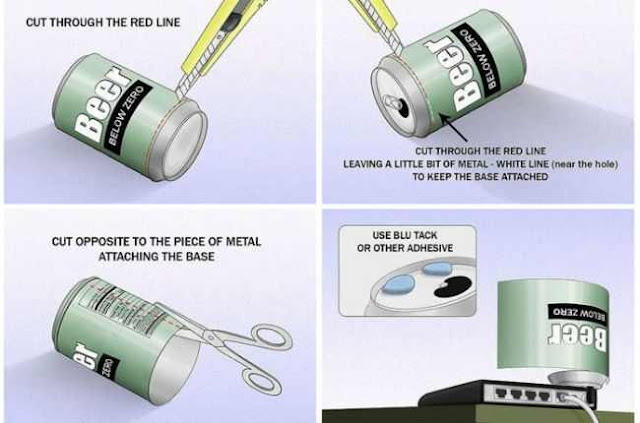






No comments:
Please do not enter any spam link in the comment box.